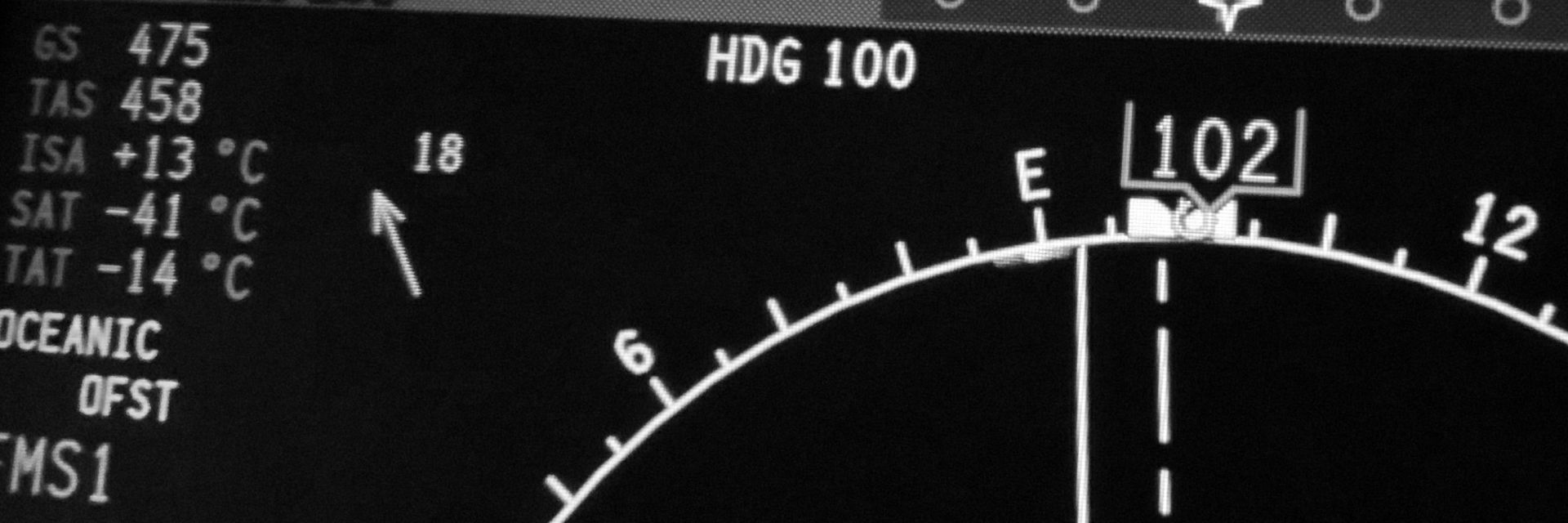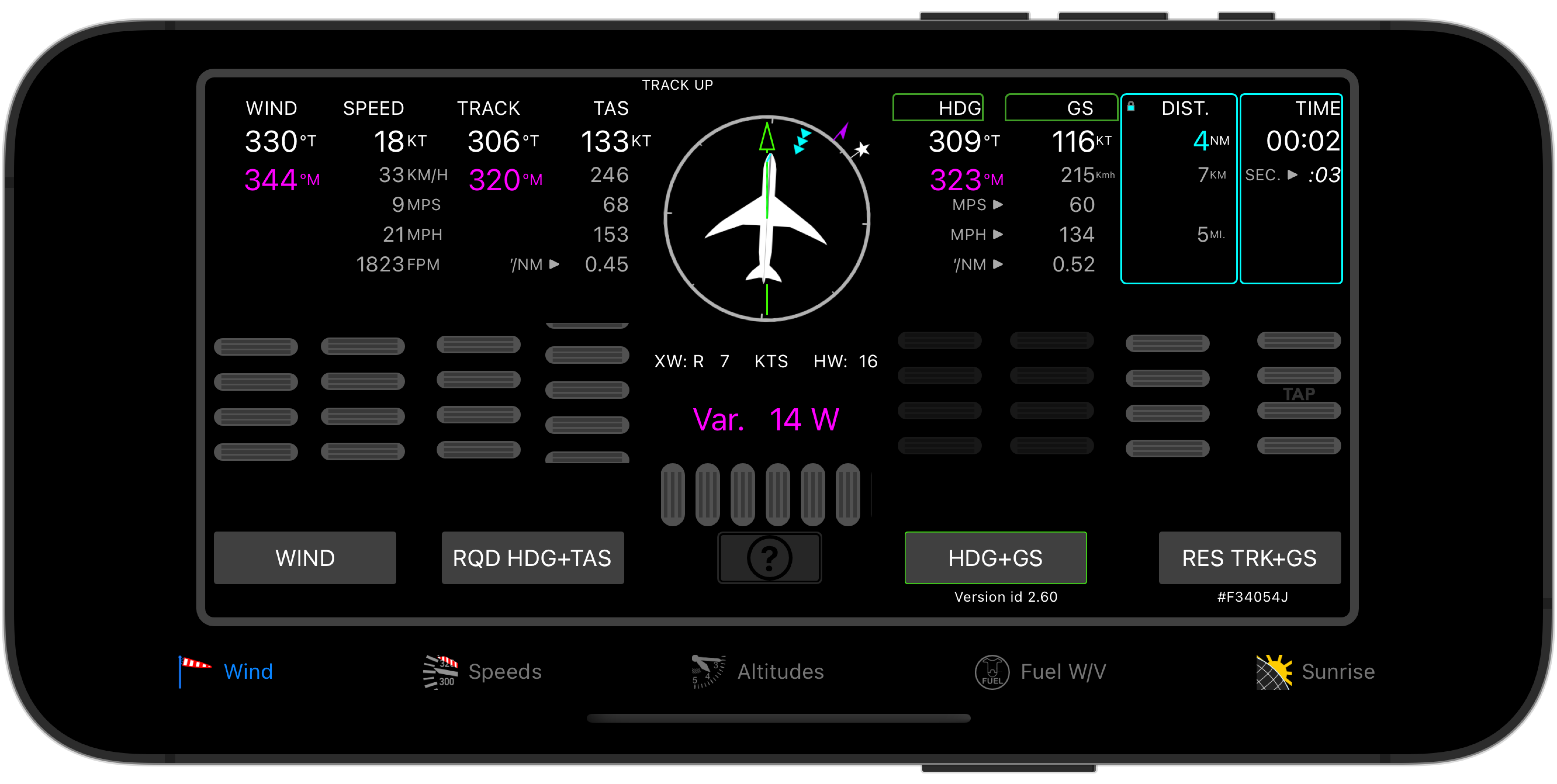
Solve Wind Triangle Problems. Elegantly. And Visually!
Find:
- heading and groundspeed;
- wind direction and speed;
- required heading and true airspeed;
- resulting track and groundspeed;
Tap the appropriate button, dial in the known values, and instantly see results.
Improve your crosswind approaches.
Instead of enroute track, dial in the runway track, tower wind info, and the True Airspeed(s) you plan to use on final approach.
Read Crosswind and Head/Tailwind components, in knots, underneath the aircraft symbol. And know the heading(s) you’ll need to stay lined up.
Quickly see the effect of a change in approach speed, wind direction or intensity.
Aircraft display
Like an aircraft Horizontal Situation Indicator, visually shows the heading, track and wind values:
- an aircraft symbol, (white), for Heading;
- a track bar, (green), for Track;
- a wind direction arrow, (cyan);
- True north, (white star);
- magnetic north, (magenta half-arrow);
Tap the aircraft symbol to cycle orientation between Heading Up, Track Up, Magnetic and True North Up.
The actual “wind triangle” is shown in the center of the aircraft display. The wind vector as a thin cyan line, the track vector as a thin green line, and the heading vector by a dark line from the center to the nose of the aircraft symbol. The three vectors are shown in the correct proportions, with the wind/windspeed and Track/GS vectors resizing while the Heading/TAS vector length remains fixed.
Groundspeed, distance and time
Updates to the ground speed (manually, or by recalculation) will update either:
- time needed to travel the displayed distance – the distance remains fixed, or;
- distance traveled for the specified time – the time remains fixed;
To choose whether distance or time remains fixed, tap on the value.
A padlock shows next to the locked value.
When solving for wind, or required heading and TAS, you can:
- dial in a groundspeed manually, or;
- dial in known distance and time, and the groundspeed will be calculated automatically
On smaller iOS devices, the distance and time columns are out of view, but can be displayed, and hidden again, by tapping the arrow button at the right edge of the screen. The aircraft symbol will disappear to make room for the extra columns. Please note that while distance and time are shown, magnetic variation cannot be modified.
Vertical Speed Conversions
Use the wind speed column and thumbwheel to display and convert climb or descent rates. Convert between:
- meters per second;
- feet per minute;
- knots, km/h and mph;
Click here to return to the home page.